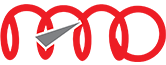10 Tips to ace the Computer Based Test format of JEE Main
Taking a competitive test on computer is not the same as taking it in the paper pencil mode. The computer format presents several features, if properly utilised by the student, can significantly save time and make the student efficient in answering the questions. Given below are ten crucial tips for students for enhanced performance in an online test.
1. DEVELOP STAMINA: First get used to a computer (desktop, not laptop). Using a mouse and keyboard, develop physical stamina and hand – eye coordination to work for three hours at a stretch.
2. MOCK TEST: Try the NTA JEE Main Mock test available online, if you have not done so. Get used to the question palette, the colour scheme and answering questions. It looks something like this:
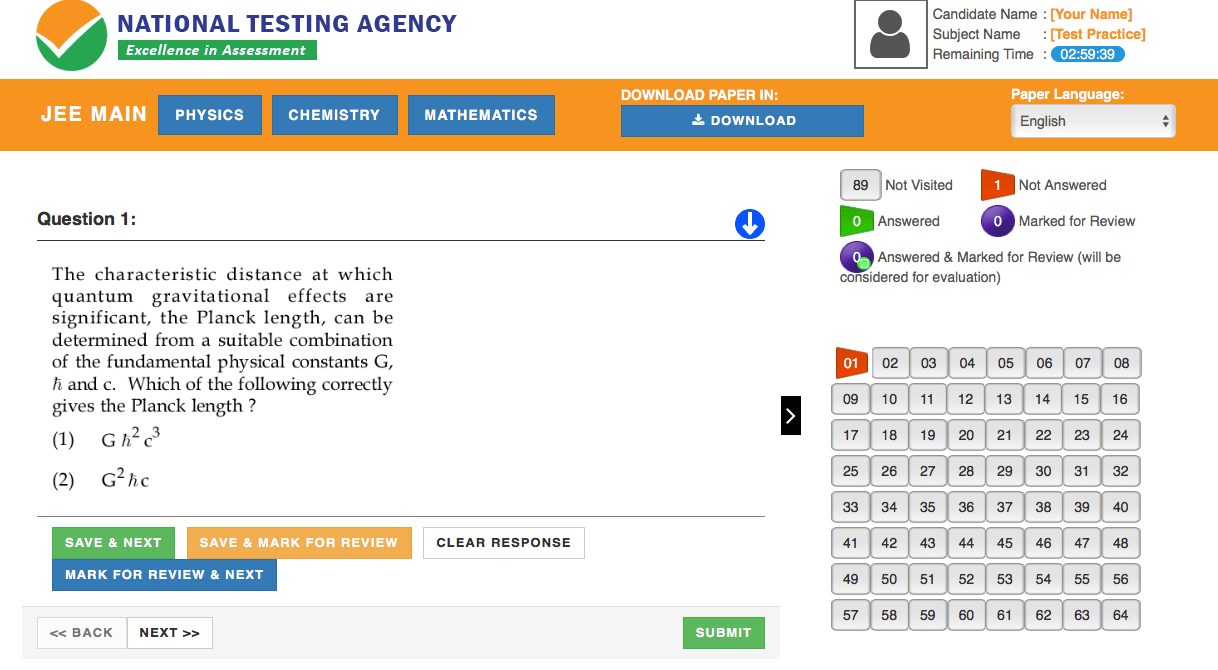
3. INSTRUCTIONS: You will be presented with instructions before the start of the online test. Read the instructions carefully (Would be the same as what you have in NTA’s mock tests). Be clear about how to answer questions. Read the following very carefully regarding answering a question:
Answering a Question
1 Procedure for answering a multiple choice type question:
a To select you answer, click on the button of one of the options.
b To deselect your chosen answer, click on the button of the chosen option again or click on the Clear
Response button
c To change your chosen answer, click on the button of another option
d To save your answer, you MUST click on the Save & Next button.
e To mark the question for review, click on the Mark for Review & Next button.
2 To change your answer to a question that has already been answered, first select that question for answering and
then follow the procedure for answering that type of question.
4. NAVIGATION: Be comfortable with all the navigation features presented here so that you don’t
waste precious time in moving between questions and between sections. Here are all the navigation features
available. Be familiar with all of them:
NAVIGATION
a. Navigating to the top and bottom of the question paper
You can click on to navigate to the bottom and to navigate to top of the question are, without
scrolling.
b. Navigating to a Question
To answer a question, do the following:
a Click on the question number in the Question Palette at the right of your screen to go to that numbered question directly. Note that using this option does NOT save your answer to the current question.
b Click on Save & Next to save your answer for the current question and then go to the next question.
c Click on Mark for Review & Next to save your answer for the current question, mark it for review, and then go to the next question.
c. Navigating through sections
1 Sections in this question paper are displayed on the top bar of the screen. Questions in a section can be viewed by click on the section name. The section you are currently viewing is highlighted.
2 After click the Save & Next button on the last question for a section, you will automatically be taken to the first question of the next section.
3 You can shuffle between sections and questions anytime during the examination as per your convenience.
4 Candidate can view the corresponding section summary as part of the legend that appears in every section above the question palette.
5. MARK FOR REVIEW: When you come across a question which you don’t want to answer immediately you can mark it for review. You can do the same if you get stuck in any question and want to come back to it at a later point of time. (Mark for Review and Next). Going back to such mark for review questions will be much easier in online mode. After answering a question, if you are still not sure you can answer & still mark for review. If you have time you can come back to review. Otherwise the original answer will be considered.
6. CHANGING ANSWERS: Remember that, anytime you can change your answer easily by selecting a different option. But you should not waste too much time doing this often.
7. ROUGH SHEETS: You will be provided with enough rough sheets in the online test. Don’t worry about that part.
8. TIMER: For your convenience, there will be a count down timer (Time Left) in front of you (top right) during the test. However, don’t get edgy by constantly staring at it. Use it positively to phase your answering across sections methodically.
9. COLOUR SCHEME: Use the colour scheme of the question palette to your advantage. By looking at the palette you will know how many questions not visited (grey); answered (green); visited but not answered (red), marked for review (purple).
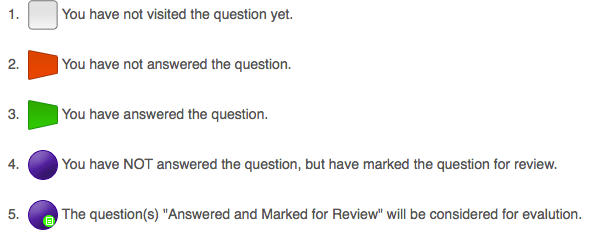
10. COMPUTER GETTING STUCK: Don’t fret if your computer freezes. Just call the invigilator & ask them to replace the machine. While he is doing it continue working on the question you read previously. The test will restart on the new computer exactly at the point where it got stuck.
How NANO prepares its students for the online JEE Main tests
NANO Junior College & IIT Academy, a premium IIT JEE coaching institute in Hyderabad, readies its students to face the online JEE Main tests in a number of ways.
Weekly Tests on Tablets
All weekly tests – JEE Main & JEE Advanced are taken by NANO students on tablet devices throughout the two years. The front end interface for the weekly tests is the same as the

one used by NTA. So NANO students get very familiar, comfortable and confident of answering the JEE Main test in the Computer Based format.
Tie Up with TCS iON
TCS iON is the agency which conducts the JEE Main & JEE

Advanced exams at its centres. NANO students take the grand tests conducted by TCS iON exactly at the same venues and on the same hardware and software as the final JEE Main and JEE Advanced exams. This gives NANO students the much needed familiarity with the testing atmosphere.